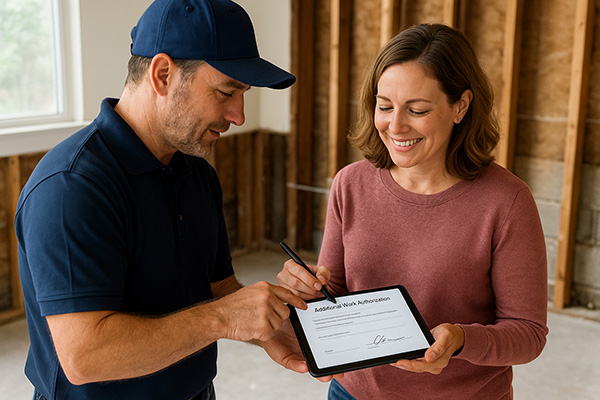About This Change Order
The Additional Work Authorization (Change Order) documents work that is added to an existing contract. It links the added scope to the original agreement, sets price and payment terms, and captures signatures from both the Owner and the Contractor. Use this whenever scope, materials, quantities, or pricing change after the initial contract is signed.
- Connects new scope to the existing contract (contract # and date).
- Defines the added work clearly (who/what/where/how).
- Prices the change (line items → subtotal → additional charge).
- Sets payment terms (notes and/or draw schedule).
- Captures signatures from Owner (authorize) and Contractor (agree).
- Print‑ready for records and client files.
When to Use It
- Owner requests extra work beyond the original scope.
- Hidden damage requires additional labor/materials.
- Product/spec changes affect cost or schedule.
What You’ll Need
- Existing contract number and date (plus city/state from original agreement).
- Owner name and phone; job name/number and site address.
- Clear description of the additional work (areas, quantities, materials, standards).
- Pricing details (qty, unit, unit price) or a lump‑sum amount.
- Payment terms (due dates, milestones/draws if used).
How to Fill It Out
- Header: Enter Change Order No., Date, Job Name, and Job Number.
- Parties & Contract: Fill in Owner Name, Owner Phone, and link the Existing Contract No. and Date (plus city/state).
- Addresses: Enter the Owner and Job Site street/city/state details.
- Work Description: In plain language, describe the additional work (location, materials, methods, finish/standard).
- Line Items (optional but recommended): Add rows with Description, Qty, Unit, Unit Price. The form will auto‑calculate the Items Subtotal.
- Additional Charge: The Additional Charge ($) will auto‑fill to the items subtotal (you can edit if it’s a lump‑sum or includes allowances).
- Payment Terms: Enter how payment will be made (e.g., “50% now, balance on completion”).
- Draw Schedule (optional): Add milestones and amounts. The form shows the difference between the draw total and Additional Charge—this should be $0.00 or explained in notes.
- Change Order Note/No.: Record that this revision becomes part of the existing contract and the CO number for tracking.
- Signatures: Have the Owner sign and date to authorize; have the Contractor sign and date to agree.
- Print: Use Print Change Order to produce a clean, file‑ready copy (UI controls are hidden on print).
Tips & Best Practices
- Be specific: Include locations (e.g., “Living Room—north wall”), materials (“MDF base 3‑1/4″”), and standards (“paint to match existing”).
- Make triggers measurable: For draws, tie payments to clear milestones (e.g., “after baseboard install”).
- Document changes: Note any schedule impact, access requirements, or owner selections that affect cost/time.
- Keep math aligned: Ensure Draws Total matches the Additional Charge, or note why it differs.
- One CO per scope change for clean tracking, rather than mixing unrelated items in one change order.
Example (Concise Scope & Pricing)
Scope: “Remove and replace water‑damaged baseboards in Living Room and Hall (52 lf total). Install new MDF 3‑1/4″, caulk, prime, and paint to match. Add 2 dehumidifiers for 48 hrs in living area.”
- Line Item: Baseboard R&R — Qty: 52 lf — Unit: lf — Unit Price: $6.50
- Line Item: Paint (prime + finish) — Qty: 1 — Unit: lot — Unit Price: $180.00
- Line Item: Dehumidifier (x2) — Qty: 2 — Unit: day — Unit Price: $45.00 — Duration: 2 days (enter as qty 4 if using “per day”)
Printing & Records
- Verify all fields, totals, and signatures before printing.
- Keep a printed copy with the job file and provide one to the Owner.
- Reference the Change Order No. on invoices and internal scheduling notes.