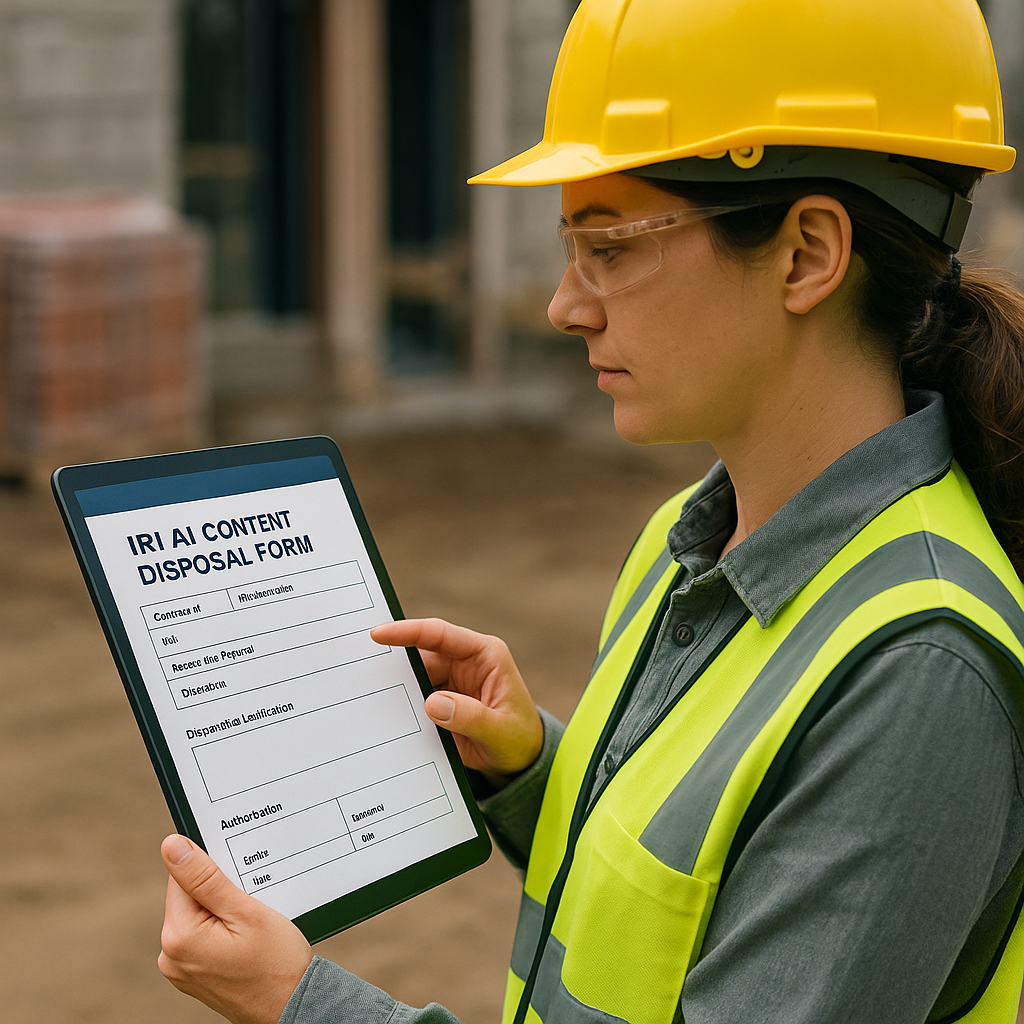Document Instructions Below:
About This Tool
The Content Disposal Authorization tool allows you to quickly and accurately document items that need to be removed and discarded after a loss. This form ensures that both the property owner and the contractor clearly agree on what will be disposed of, and that there’s a signed record for insurance, compliance, and customer peace of mind.
- List disposal items with descriptions and notes.
- Attach photos for each item directly in the form.
- Capture signatures from both the owner and the technician.
- Print the completed form for physical records or customer files.
How to Use It
- Fill in the project details — Include owner name, contractor, loss address, date, and other key info at the top.
- Add disposal items — Click “+ Add Item” for each item being discarded. Give a short description (e.g., “Couch – saturated with Category 3 water”).
- Attach item photos — Use the “Add Photo(s)” button or drag-and-drop images directly onto each item’s photo box. Include multiple angles if needed.
- Sign the form — Have both the owner and technician sign in the signature boxes using a mouse, stylus, or touchscreen.
- Print the record — Click “Print Form” to produce a copy for the customer and your files. All item lists, photos, and signatures will be included.
Tip: Keep descriptions concise but clear, and use photos to document condition before disposal. This protects both you and your customer.